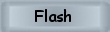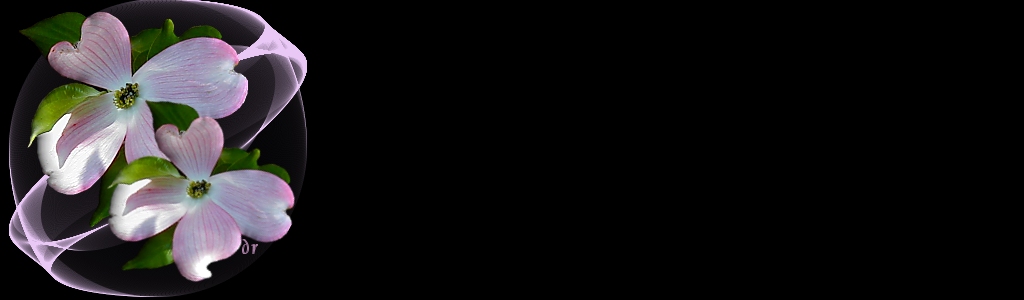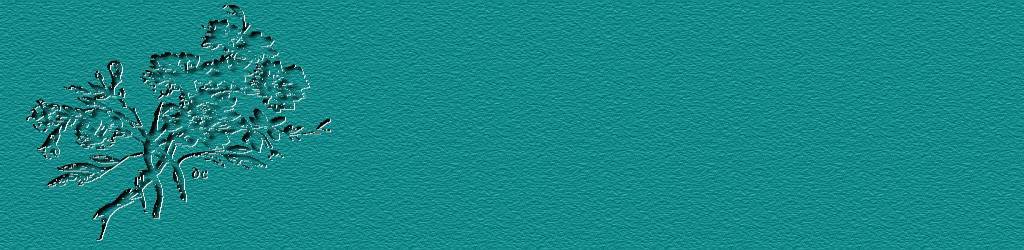Backgrounds
for Stationery
you can right click
on each background and save it to your favorite folder. It will save as
1024 width to use as a background in your Outlook Express.
New to Outlook Express
Email?!
- You need to check that you are sending in HTML format. To do
this, while in Outlook Express, click on Tools, then Options,
then Send... and in this file make sure that in mail, you have
selected to send in HTML format and not in plain format.
- Once you have done that, then click on New Mail, and while
in the New Mail click on View and make sure the Source Edit
is selected. When it is selected, you should notice 3 tabs at the bottom
of your new mail, Edit, Source, and Preview. (Once
you have selected the source edit with a check mark beside it, all other
HTML mail that you send out will automatically have the tabs showing).
- Then you can select one of the backgrounds to use by clicking on Format
in your New Mail, then Background, then browse to the picture
you want to use. Through format you can also browse to your own folder
where you keep a midi or a wave file for music.
- It is also a good idea that while you are in New Mail, click on Format,
and make sure there is a check mark right at the very bottom where it
says "Send Pictures with Mail"
- When you are writing your email and in the "Edit" mode,
click on the indent tab to indent your message. You will find the
indent tab next to the font type, font size, B- Bold, I - Italicized,
U-Underlined, A-font color and then bullet lists and finally you will
see indent backward and indent forward... select the indent forward
until you get where you want your mail to indent to.
- You can click on the Preview Tab to see how your email will
appear to the recipient but remember to click back to the Edit Tab
when you are ready to send it.
- Main thing to play around with your settings to get to know them.
Using stationery is fun and makes your emails exciting!
|